Coby MID7022 Specifications
Browse online or download Specifications for Tablets Coby MID7022. Coby MID7022 Specifications User Manual
- Page / 128
- Table of contents
- BOOKMARKS



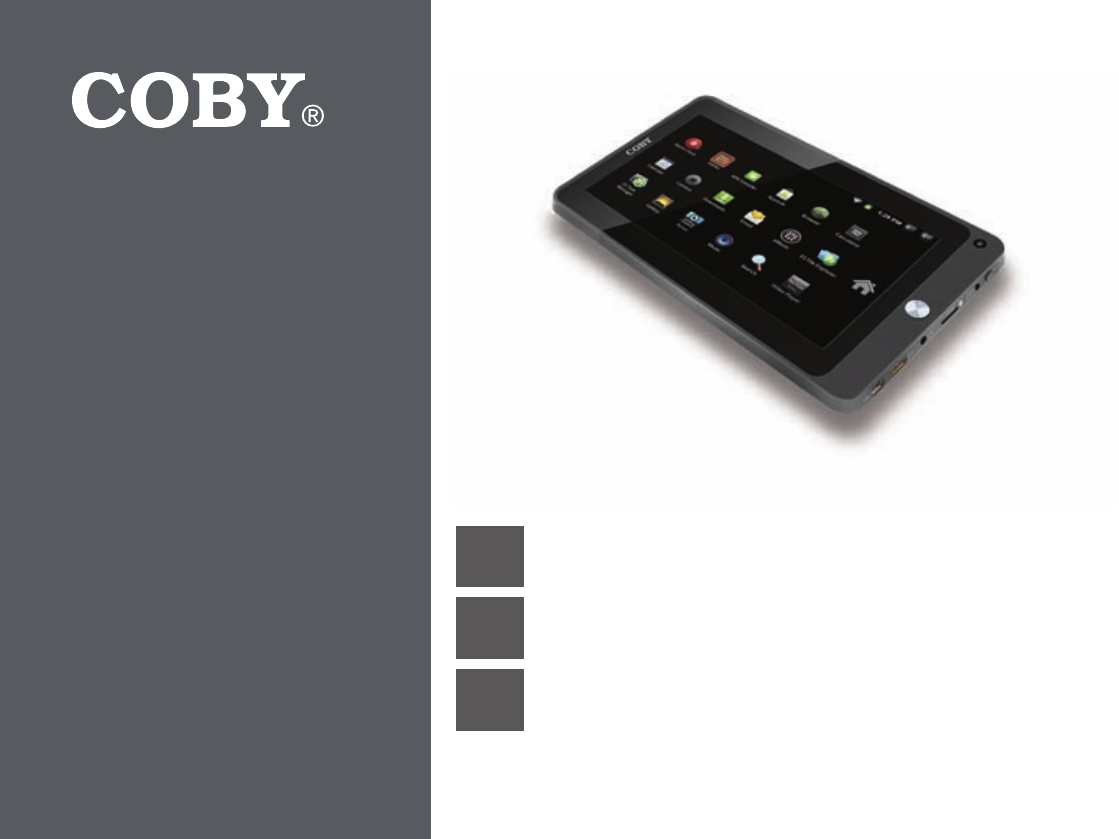
- Â 2
- Â 4
- 5
- 6
- 9
- 11
- 11
- 12
- Â 14
- Bildschirm entsperren 15
- Bezeichnung Beschreibung 17
- 18
- 21
- 23
- 24
- 24
- Â 26
- Â 30
- Â 33
- 34
- 36
- 37
- 38
- Â 39
- Â 40
- Â 41
- 42
- 43
- Â 46
- Â 48
- 49
- 50
- Name Description 51
- 53
- 54
- 55
- 55
- Â 57
- Unlocking the Screen 58
- 59
- 61
- 63
- 64
- Â 66
- 67
- Â 69
- Â 72
- Â 75
- 76
- 77
- Connecting a Keyboard 78
- Connecting a Storage Device 78
- Â 79
- Â 80
- Â 82
- 83
- 84
- 85
- Â 86
- Â 88
- 90
- 93
- 94
- 94
- 95
- 95
- Â 97
- (espera) 98
- Desbloqueo de la pantalla 98
- Page 99 Para Empezar 99
- Nombre Descripción 100
- 101
- Instalación de aplicaciones 102
- 103
- 104
- Â 106
- 107
- Â 109
- Â 116
- 117
- 118
- 119
- Â 121
- Â 122
- Â 123
- 124
- 127
- 128
Summary of Contents
DECoby® Kyros™ Internet Tablet Schnellstartanleitung ... Seite 2ENCoby® Kyros™ Internet TabletQuick Start Guid
Seite 10 Grundlagen zu Ihrem MID7022DeutschZiehen (Drag-and-Drop):Ziehen Sie ein Bildschirmelement, um seine Position zu ändern (z. B. ein Icon auf d
EspañolPage 100 Para EmpezarNombre Descripción1 Barra de noti-caciónMuestra los iconos de noticación como mensajes nuevos o alarmas; arrastre la ba
EspañolPage 101 Para EmpezarPara abrir una aplicación, toque el icono de la aplicación desde la pantalla de inicio o desde
EspañolPage 102 Para EmpezarReproducir música.Iniciar la página de navegación móvil de YouTube™ para ver videos desde internet.Descargar y leer miles
EspañolPage 103 Para EmpezarExisten dos tipos de menús utilizados en la tableta.1. Menús de opciones. Los menús de opciones conti
EspañolPage 104 Para EmpezarAparecerá un menú contextual. Notodosloselementoscuentanconunmenúcontextual; si el elemento no cuenta con
EspañolPage 105 Para Empezar1. Para responder a una noticación:Toque la noticación que desea responder; el Panel de noticaciones se cerrará y la
EspañolPage 106 Conexión A Internet Esta tableta puede utilizar una conexión de datos vías Wi-Fi para conectarse a internet. La
EspañolPage 107 Conexión A InternetLa barra de noticación mostrará iconos que indiquen el estado del Wi-Fi de la tableta.Con
EspañolPage 108 Conexión A Internet Silatabletaencontraraunaredalaquesehayaconectadopreviamente,seconectaráautomáti-camentealared
EspañolPage 109 Navegando La Web El navegador le permite visitar páginas web y encontrar información en internet. Manténgase al día
Seite 11 Grundlagen zu Ihrem MID7022DeutschDas Tablet besitzt einen Sensor, der bei den meisten Funktionen die Bildschirmausric
EspañolPage 110 Navegando La Web To go to a webpage.1. Toque la Barra de direcciones en la parte supe-rior de la pantalla del navegador. El teclad
EspañolPage 111 Navegando La Web4. Si lo desea, puede modicar el nom-bre del señalador o su ubicación (dirección URL). De lo contrario, toque OK pa
EspañolPage 112 Navegando La Web Para cambiar entre ventanas del navegador.1. Presione la tecla Menu para mostrar las opciones del navegador.2. T
EspañolPage 113 Administración De Aplicaciones La descarga y la instalación de nuevas aplicaciones en su tableta pued
EspañolPage 114 Administración De Aplicaciones Puede informarse más acerca de AppsLib, y navegar las aplicaciones visitando el sitio web de AppsLib
EspañolPage 115 Administración De Aplicaciones4. Toque el nombre de la aplicación que desea desin-stalar; la pantalla de información de la aplicació
EspañolPage 116 Conexiones Opcionales Conecte la tableta a una computadora para transferir archivos.
EspañolPage 117 Conexiones Opcionales Toque el icono de conexión USB (interno) para mon-tar el almacenamiento integrado de la tableta, luego toque
EspañolPage 118 Conexiones OpcionalesPara conectar la tableta a la TV:1. Conecte el extremo pequeño del cable HDMI en el mini conector de HDMI de la
EspañolPage 119 Conexiones OpcionalesEl adaptador USB de tamaño completo puede ser utilizado par
Seite 12 Grundlagen zu Ihrem MID7022Deutsch Der in diesem Gerät verwendete Akku kannbeiunsachgemäßer Behandlung einen Brandauslösenoder
EspañolPage 120 Conguración De Las Opciones Del Sistema Abra el menú de conguraciones del sistema para aj
EspañolPage 121 Especicaciones Visite nuestro sitio web www.cobyusa.com para obtener información actualizada acerca del producto. E
EspañolPage 122 Soporte Si tiene algún problema con este dispositivo, verique nuestro sitio web en www.cobyusa.com para obtener respues-tas
EspañolPage 123 Avisos De Seguridad Laguraderelámpagoqueterminaenpuntadeechadentrodeuntriánguloequiláterotiene
EspañolPage 124 Avisos De SeguridadEstedispositivocumpleconlaParte15delasNormasdelaFCC.Elfuncionamientoestásujet
EspañolPage 125 Avisos De Seguridad1. Lea las instrucciones: Deberá leer todas las instruc-ciones de seguridad y fu
EspañolPage 126 Avisos De Seguridad12. Reparaciones: No intente reparar este producto usted mismo, ya que al abrir o quitar las cubiertas se expon-d
EspañolPage 127 Avisos De SeguridadCobyyKyrossonmarcasregistradasdeCobyElectronicsCorporation.Androidesunamarca
Seite 13 Grundlagen zu Ihrem MID7022DeutschFreigeben und Entnehmen einer Speicherkarte:1. Speicherkarte AUSWERFEN.a. Drücken Sie vom Hauptbildschir
Seite 14 Erste SchritteDeutschSo schalten Sie das Tablet ein: Drücken Sie die Ein-/Aus-Taste und halten Sie sie ged
Seite 15 Erste SchritteDeutschBildschirm ein- und ausschalten (Standby)Wenn das Tablet eingeschaltet ist, können Sie den Bildschirm abschalten, um En
Seite 16 Erste SchritteDeutschFalls ein Kennwort festgelegt wurde, müssen Sie jetzt dieses Kennwort eingeben, um das Entsperren des Bildschirms abzus
Seite 17 Erste SchritteDeutschBezeichnung Beschreibung1 Benachrichti-gungsleisteZur Anzeige von Benachrichtigungs-symbolen z.B. für neue Nachrichten
Seite 18 Erste SchritteDeutschUm eine Anwendung zu öffnen, tippen Sie im Hauptbildschirm oder im Programmstarter auf das Anwendungs
Seite 19 Erste SchritteDeutschMusik abspielenAufrufen der mobilen Website von YouTube™ zum Abspielen von Videos aus dem InternetDownload und Anzeig
Seite 2 InhaltsverzeichnisDeutschÂ
Seite 20 Erste SchritteDeutschAuf dem Tablet werden zwei Typen von Menüs verwen-det.1. Optionsmenüs Optionsmenüs enthalten Elemente in Bezug a
Seite 21 Erste SchritteDeutschEin Kontextmenü erscheint NichtfüralleElementestehteinKontextmenüzurVerfügung.FallskeinMenüvorhandenist,
Seite 22 Erste SchritteDeutsch1. So reagieren Sie auf eine Benachrichtigung:Tippen Sie auf eine Benachrichtigung in der Liste. Das Benachrichtigungs
Seite 23 Verbindung mit dem InternetDeutsch Dieses Tablet kann über ein Wi-Fi-Datennetzwerk mit dem Internet verbunden w
Seite 24 Verbindung mit dem InternetDeutschIn der Benachrichtigungsleiste werden Icons angezeigt, die auf den Wi-F
Seite 25 Verbindung mit dem InternetDeutsch Wenn ein Netzwerk gefunden wird, mit demSieschoneinmalverbundenwaren,stelltdasTabletautom
Seite 26 Surfen im InternetDeutsch Mit dem Internet-Browser können Sie Webseiten besuchen und Informationen im Internet nden. Ha
Seite 27 Surfen im InternetDeutschIm Folgenden sind einige häug vorkommende Browser-Aktionen beschrieben. Eine Website aufrufen1. Tippen Sie auf
Seite 28 Surfen im InternetDeutsch4. Sie haben jetzt die Möglichkeit, den Namen des Lesezei-chens oder die URL-Adresse ggf. noch zu ändern. Tippen S
Seite 29 Surfen im InternetDeutsch3. Tippen Sie auf den Namen eines Fen-sters, um zu diesem Fenster umzuschal-ten, oder tippen Sie auf das "x&q
Seite 3 InhaltsverzeichnisDeutsch
Seite 30 Apps verwaltenDeutsch Indem Sie neue Anwendungen (Apps) downloaden und installieren, können Sie die Funktionen Ihres Tablets
Seite 31 Apps verwaltenDeutschNäheres über AppsLib erfahren Sie unter www.appslib.com. Dort können Sie auch das Angebot an verfügbaren Apps durchsuch
Seite 32 Apps verwaltenDeutsch4. Tippen Sie auf den Namen der Anwendung, die Sie deinstallieren möchten; daraufhin öffnet sich der Bildschirm "
Seite 33 Optionale AnschlüsseDeutsch Verbinden Sie das Tablet mit einem Computer, um Dateien zu über
Seite 34 Optionale AnschlüsseDeutsch3. Speicherlaufwerk einbinden Tippen Sie auf USB verbunden, um den eingebau-ten Speicher des Tablets einzubind
Seite 35 Optionale AnschlüsseDeutsch4. Tippen Sie auf HDMI-Einstellungen und tippen Sie anschließend auf eine Auösung, die zu der Anzeige-kapazität
Seite 36 Optionale AnschlüsseDeutschSchließen Sie einen Kopfhörer (oder Ohrhörer) an Ihr Tablet an, um Medien für sich alle
Seite 37 Optionale AnschlüsseDeutschSie können den USB-Full-Size-Adapter verwenden, um USB-Geräte an Ihr Tablet anzuschließen. D
Seite 38 Einstellen der SystemoptionenDeutsch Öffnen Sie das Menü "Systemeinstellungen", um Aussehen und Fun
Seite 39 Technische DatenDeutsch Bitte besuchen Sie die Website www.cobygermany.de, um neueste Informationen zu dem Produkt zu erha
Seite 4 Vielen DankDeutschHerzlichen Glückwunsch zum Kauf Ihres Coby® Kyros™ Internet Tablets. Diese Anleitung soll Ihnen dabei helfen, sich schnell
Seite 40 SupportDeutsch Sollten Sie ein Problem mit diesem Gerät haben, sehen Sie sich bitte zunächst die häug gestellten Fragen (FAQs) auf
Seite 41 SicherheitshinweiseDeutschACHTUNGWARNUNG: STROMSCHLAGGEFAHR.NICHTÖFFNEN.AVIS: RISQUEDEELECTRIQUE.NEPASOUVRIRACHTUNG: ZUR REDU
Seite 42 SicherheitshinweiseDeutschDiesesGerätentsprichtTeil15derFCC-Bestimmungen.DerBetriebunterliegtdenfolgendenzweiBedi
Seite 43 SicherheitshinweiseDeutsch1. Anleitung lesen: Lesen Sie vor Verwendung des Ge-rätes alle Sicherheits- und Bedie
Seite 44 SicherheitshinweiseDeutschzu reparieren, da beim Öffnen oder Entfernen der Abdeckungen die Gefahr eines Stromschlags oder andere
Seite 45 SicherheitshinweiseDeutschCobyundKyrossindMarkenderCobyElectronicsCorporation.Androidistei
Page 46 Table Of ContentsEnglishÂ
Page 47 Table Of ContentsEnglish
Page 48 Thank YouEnglishCongratulations on your purchase of a Coby® Kyros™ Internet Tablet. This guide is provided to help you get started quickly wi
Page 49 Thank YouEnglish Browse the Web. Visit your favorite websites Check your e-mail Keep in touch with friends and family Watch YouT
Seite 5 Vielen DankDeutsch Surfen Sie im Internet. Besuchen Sie Ihre bevorzugten Websites. Checken Sie Ihre E-Mails. Bleiben
Page 50 Getting To Know The Mid7022EnglishName Description1 Home key Press to return to the home screen. Press and hold to view a lis
Page 51 Getting To Know The Mid7022EnglishName Description6 Reset key Press to reset the tablet if it freezes or otherwise behaves abnormally. (Use a
Page 52 Getting To Know The Mid7022EnglishName Description7 USB 2.0 Hi-speed portConnect to a computer to transfer data (e.g., music, videos, photos,
Page 53 Getting To Know The Mid7022EnglishYour tablet comes equipped with an easy-to-use touch-screen which allows access to the
Page 54 Getting To Know The Mid7022EnglishSwipe: Swipe up/down on the screen to scroll through a list. On some screens, you may be able to swipe left
Page 55 Getting To Know The Mid7022EnglishThe tablet comes with a built-in rechargeable lithium-polymer battery.Before using the t
Page 56 Getting To Know The Mid7022EnglishTo release and remove a memory card:1. UNMOUNT the memory card.a. From the home screen, press the Menu ke
Page 57 Getting StartedEnglish To turn the tablet on: Press and hold the Power key until the LCD scr
Page 58 Getting StartedEnglishTurning the Screen On and Off (Standby)When the tablet is on, you can turn off the screen to conserve battery power. Si
Page 59 Getting StartedEnglishIf a password has been set, enter the password to nish unlocking the screen. The Screen Unlock password can be set in
Seite 6 Grundlagen zu Ihrem MID7022DeutschBezeichnung Beschreibung1 Home-Taste Drücken Sie diese Taste, um zum Hauptbildschirm
Page 60 Getting StartedEnglishName Description1 Notication barShows notication icons such as new messages and alarms; drag the bar down to the bott
Page 61 Getting StartedEnglishTo open an application, touch the application icon on the home screen or in the Launcher. Launcher sc
Page 62 Getting StartedEnglishPlay music.Launch the mobile YouTube™ browser page to watch internet videos.Download and read thousands of e-books. Sup
Page 63 Getting StartedEnglishThere are two types of menus used by the tablet.1. Option menus. Option menus contain items related to the
Page 64 Getting StartedEnglishA context menu will appear. Notallitems have acontext menu;ifa menudoesnotexist,nothingwillhappenifyo
Page 65 Getting StartedEnglish1. To respond to a notication:Touch a notication in the list; the Notications panel will close and the application
Page 66 Connecting To The InternetEnglish This tablet can utilize Wi-Fi data networks to connect to the Internet. Wireles
Page 67 Connecting To The InternetEnglishThe Notication bar displays icons that indicate your tablet’s Wi-Fi status.Connec
Page 68 Connecting To The InternetEnglish2. Select an available Wi-Fi network to connect to: In the same Wi-Fi settings menu above, touch a network
Page 69 Browsing The WebEnglish The Browser application lets you visit webpages and nd information on the web. Keep up with the ne
Seite 7 Grundlagen zu Ihrem MID7022DeutschBezeichnung Beschreibung6 Reset-Taste Taste zum Zurücksetzen des Gerätes, falls der Bildschirm einfriert ode
Page 70 Browsing The WebEnglishSome common Browser actions are described below. To go to a webpage.1. Touch the Address bar at the top of the Brow
Page 71 Browsing The WebEnglish4. If desired, you can modify the name of the bookmark or its location (URL address). Otherwise, touch OK to nish ad
Page 72 Managing ApplicationsEnglish Downloading and installing new applications to your tablet can extend its functionality i
Page 73 Managing ApplicationsEnglishYou can learn more about AppsLib, and browse applica-tions by visiting their website at www.appslib.com. Some d
Page 74 Managing ApplicationsEnglish4. Touch the name of the application you want to uninstall; the Application Info screen will open.5. Touch Unin
Page 75 Optional ConnectionsEnglish Connect the tablet to a computer to transfer les.1. Connect your
Page 76 Optional ConnectionsEnglish3. Mount the storage drive. Touch USB connected to mount the tablet’s built-in storage, then touch Turn on USB
Page 77 Optional ConnectionsEnglish4. Touch HDMI Setting, and then touch a resolution option that matches the display capabilities of the TV:a. Cho
Page 78 Optional ConnectionsEnglishThe USB full-size adapter can be used to connect and use USB devices with the table
Page 79 Setting The System OptionsEnglish Open the system settings menu to adjust how the tablet looks and functions. Ma
Seite 8 Grundlagen zu Ihrem MID7022DeutschBezeichnung Beschreibung7 USB 2.0 High-Speed-AnschlussZum Anschluss eines Computers zur Datenübertragung (z
Page 80 SpecicationsEnglish Please visit www.cobyusa.com for the latest product information. Design, specications, and manual are su
Page 81 SupportEnglish If you have a problem with this device, please check our website at www.cobyusa.com for Frequently Asked Questions (F
Page 82 Safety NoticesEnglish Thelightningashwitharrowheadsymbolwithinanequilateraltriangleisintendedtoalerttheusert
Page 83 Safety NoticesEnglishThisdevicecomplieswithPart15oftheFCCRules.Operationissubjecttothefollowingtwoconditions:(
Page 84 Safety NoticesEnglish1. Read Instructions: All the safety and operating instruc-tions should be read before the
Page 85 Safety NoticesEnglishthe product does not operate normally by following the operating instructions. Adjust only those controls that are cover
EspañolPage 86 Índice De ContenidosÂ
EspañolPage 87 Índice De Contenidos
EspañolPage 88 Muchas GraciasFelicitaciones por su compra de la tableta con acceso a internet Coby® Kyros™. Esta guía le ayudará a comenzar a usar la
EspañolPage 89 Muchas Gracias Browse the Web. Visit your favorite websites Check your e-mail Keep in touch with friends and family Watch
Seite 9 Grundlagen zu Ihrem MID7022DeutschIhr Tablet besitzt einen bedienerfreundlichen Touchscreen, über den Sie auf die Funktionen d
EspañolPage 90 Conozca La Tableta Coby KyrosNombre Descripción1 Tecla HOME (Inicio)Presione la tecla para retornar a la pantalla
EspañolPage 91 Conozca La Tableta Coby KyrosName Description6 Tecla de RESET (Res-tauración)Pulse el botón Reset para restablecer la Tableta si se e
EspañolPage 92 Conozca La Tableta Coby KyrosName Description7 USB 2.0 Hi-puerto velocidadSe puede conectar a una computa-dora para transferir datos (
EspañolPage 93 Conozca La Tableta Coby KyrosLa tableta viene diseñada para utilizarla en forma táctil lo cual permite el
EspañolPage 94 Conozca La Tableta Coby KyrosDeslizar: Deslice hacia arriba / abajo la pan-talla para desplazarse a través de las diferentes aplicaci
EspañolPage 95 Conozca La Tableta Coby KyrosLa tableta viene equipada con una batería recargable incorporada de litio-polímero.Ant
EspañolPage 96 Conozca La Tableta Coby KyrosPara insertar una tarjeta de memoria:1. Alinee la tarjeta de memoria con la ranura de la tarjeta. Los co
EspañolPage 97 Para Empezar Para encender la tableta: Presione y mantenga presionada la tecla Power
EspañolPage 98 Para EmpezarEncendido y apagado de la pantalla (espera) Cuando la tableta se encuentre encendida, puede apagar la pantalla para conser
EspañolPage 99 Para EmpezarLa pantalla de inicio es el punto de partida para todas las funciones de su tableta. 2345








Comments to this Manuals